How To unlock computer without password, you can use the “forgot password” option or a password reset disk. These methods allow you to regain access without knowing the original password.
Unlocking a computer without a password can be a frustrating experience. Whether you’ve forgotten your password or bought a second-hand computer locked with someone else’s, the good news is that there are ways to regain access without the password. In this article, we will explore two methods to unlock a computer without a password.
These methods involve using the “forgot password” option, which is available on most operating systems, or using a password reset disk. By following these steps, you’ll be able to unlock your computer and gain access to your files and programs.
How To unlock computer without password [4 Easy Ways]
In today’s digital age, maintaining the security of your computer is paramount. However, situations may arise when you find yourself locked out of your computer due to a forgotten password. While it’s important to emphasize the significance of password security, there are methods to regain access to your computer without a password. In this comprehensive guide, we will walk you through the step-by-step process of unlocking a computer without a password, using various methods.
Method 1: Using Windows Built-in Options
- Restart your Computer: Begin by restarting your computer. While it’s booting up, press and hold the “Shift” key until you see the Advanced Startup Options.
- Troubleshoot: Click on “Troubleshoot” to access the troubleshooting options.
- Advanced Options: Select “Advanced options” and then click on “Startup Settings.”
- Restart Again: Click on the “Restart” button to reboot your computer again, this time with advanced startup options.
- Safe Mode with Command Prompt: When the Startup Settings menu appears, press the “F6” key to select “Enable Safe Mode with Command Prompt.”
- Command Prompt: Once the Command Prompt window opens, type “net user” to see a list of user accounts on your computer.
- Reset Password: To reset your password, type “net user [your username] [new password]” and press Enter. Replace “[your username]” with the actual username and “[new password]” with the new password you want to set.
- Restart Computer: After successfully resetting the password, restart your computer and log in with the new password.
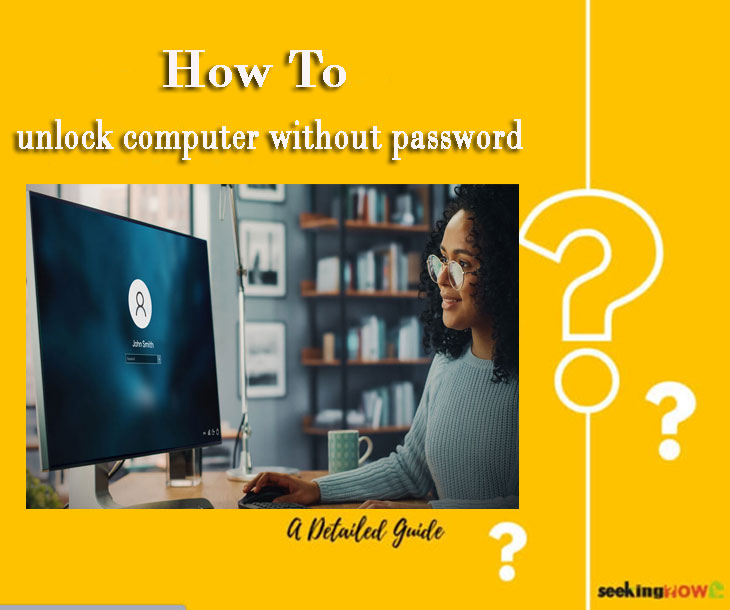
Method 2: Using Password Reset Disk
- Insert Password Reset Disk: If you’ve previously created a password reset disk, insert it into your computer.
- Incorrect Password: Enter an incorrect password on the login screen. This will prompt the “Reset password” link to appear.
- Password Reset Wizard: Click on the “Reset password” link to open the Password Reset Wizard.
- Select Password Reset Disk: Choose the password reset disk you inserted and follow the on-screen instructions to create a new password.
- Log In: Restart your computer and use the newly created password to log in.
Method 3: Using Third-Party Tools
- Download and Create Bootable USB: Search for reputable third-party password recovery tools online. Download the tool and create a bootable USB using the tool’s instructions.
- Boot from USB: Insert the bootable USB into your computer and restart it. Access the boot menu (usually by pressing F12 or another designated key) and select the USB drive.
- Choose Password Recovery: Once the tool interface loads, choose the option related to password recovery or resetting.
- Select User Account: Select the user account for which you want to reset the password.
- Reset Password: Follow the tool’s prompts to reset the password. This might involve creating a new password or removing the existing password.
- Reboot: After the password has been reset, reboot your computer and access it using the new password or without a password, depending on the tool’s functionality.
Method 4: Using Microsoft Account
- Access Microsoft Account: If your computer is linked to a Microsoft account, visit the Microsoft account password reset page on another device.
- Password Reset: Follow the prompts to reset your Microsoft account password.
- Internet Connection: Ensure your locked computer is connected to the internet.
- Login with New Password: On your locked computer, use the new Microsoft account password to log in.
Method 5: System Restore (Windows)
- Advanced Startup Options: Access the Advanced Startup Options using the steps outlined in Method 1.
- Troubleshoot: Click on “Troubleshoot” and then choose “Advanced options.”
- System Restore: Select “System Restore” and follow the prompts to restore your computer to a previous state where you had access.
- Log In: After the system is restored, log in to your computer without needing a password.
Conclusion:
While being locked out of your computer due to a forgotten password can be frustrating, these methods provide you with options to regain access without compromising your data security. Always prioritize password security and create a password reset option or recovery plan in advance to prevent such situations. Remember that using third-party tools should be done with caution, and it’s recommended to use reputable and well-known tools to ensure the security of your system.
The Problem With Traditional Passwords
Usual Password Frustrations
Remembering passwords can be a real headache. We’ve all been there – trying to recall if it’s our dog’s name, our favorite color, or maybe our mother’s maiden name. The struggle is real, and it’s even worse when you forget your password and find yourself locked out of your own computer.
It’s frustrating and inconvenient, but there is a solution.
The Need For A More Convenient Solution
In this digital age, where we rely heavily on technology for work, communication, and entertainment, it’s crucial to have a convenient way to access our devices without the hassle of remembering complex passwords. Fortunately, there are alternative methods available that can save us from the misery of password predicaments.
Here are a few key points to consider:
- Biometric authentication: Leveraging the power of our unique physical characteristics, biometric authentication methods such as fingerprint or facial recognition can provide a more convenient and secure way to unlock our computers without the need for traditional passwords.
- Two-factor authentication (2fa): Adding an extra layer of security, 2fa combines something we know (like a password) with something we have (such as a security token or smartphone app). This not only enhances security but also provides a more user-friendly authentication process.
- Password managers: These handy tools help us generate and store strong, unique passwords for all our accounts. By encrypting and securely managing our credentials, password managers remove the burden of remembering multiple passwords, making it easier and more convenient to access our devices.
The Risks Of Weak Passwords
Using weak or easily guessable passwords can leave our computers and personal information vulnerable to attacks. Here are a few risks to be aware of:
- Brute-force attacks: Hackers can employ automated tools to systematically guess our passwords until they find the right one, compromising our computer’s security.
- Social engineering: Hackers are adept at manipulating individuals to reveal their passwords through techniques like phishing emails, phone scams, or convincing impersonation. Weak passwords make it easier for these tactics to succeed.
- Data breaches: If a website or service we use experiences a data breach and our password is compromised, cybercriminals can use that information to access other accounts if we’ve used the same or similar passwords elsewhere.
In a world where cybersecurity threats are becoming increasingly sophisticated, relying solely on traditional passwords can no longer guarantee our devices’ protection. It’s important to explore alternative, more accessible authentication methods to ensure both convenience and security.
Introducing Biometric Authentication
Understanding Biometric Authentication
Biometric authentication is a revolutionary technology that offers a secure and convenient way to unlock your computer without the need for traditional passwords. It utilizes unique physical or behavioral characteristics, such as fingerprints, facial recognition, or iris scans, to verify your identity.
In this section, we will delve into how biometric authentication works and explore its advantages over traditional passwords.
How It Works
Biometric authentication works by capturing and analyzing specific biometric data to determine whether it matches the stored template of an authorized user. The process involves a few simple steps:
- Enrollment: During the initial setup, you will be prompted to provide a biometric sample, such as a fingerprint scan or a facial image. This data is then stored securely on your computer.
- Recognition: When you attempt to unlock your computer, the biometric authentication system compares the data captured at the time of enrollment with the biometric information presented at the moment. If the system detects a match, access is granted.
- Authentication: Once the system authenticates your biometric data, it allows you to log in, providing a seamless and hassle-free user experience.
Advantages Over Traditional Passwords
Biometric authentication offers several advantages over traditional passwords, making it a superior choice for many computer users:
- Enhanced security: Unlike passwords, which can be forgotten, stolen, or easily hacked, biometric data is unique to individuals, making it extremely difficult for unauthorized access.
- Convenience: With biometric authentication, there’s no need to remember complex passwords or worry about changing them periodically. Your biometric data is always with you, eliminating the hassle of typing passwords every time you want to unlock your computer.
- Speed and efficiency: Biometric authentication is swift and efficient, providing near-instantaneous access to your computer. By simply scanning your fingerprint or face, you can easily and quickly unlock your device.
- User-friendly experience: The intuitive nature of biometric authentication makes it accessible to individuals of all ages and technical abilities. It eliminates the frustration of forgotten passwords and streamlines the login process.
- Deterrent to unauthorized access: The unique and personal nature of biometric data acts as a strong deterrent to potential hackers or unauthorized users, further enhancing the security of your computer.
Biometric authentication offers a secure, convenient, and user-friendly solution to unlock your computer without the need for traditional passwords. By utilizing your unique physical or behavioral characteristics, it enhances security while providing a seamless login experience. With its numerous advantages over passwords, biometric authentication is undoubtedly the future of computer security.
The Benefits Of Facial Recognition Technology
Facial recognition technology has revolutionized the way we interact with our devices, offering a range of benefits that go beyond the traditional method of unlocking a computer with a password. From enhanced security features to convenient setup and usage, facial recognition technology provides users with a seamless login experience that is both efficient and secure.
Let’s explore the key advantages of this cutting-edge technology:
Seamless Login Experience:
- With facial recognition technology, users can simply look at their device’s camera to unlock the computer, eliminating the need to remember and type in a password.
- The quick and effortless login process saves valuable time and makes accessing your computer a breeze.
- Facial recognition technology provides a personalized and user-friendly experience, as it identifies each user individually and grants access accordingly.
Enhanced Security Features:
- Facial recognition offers an additional layer of security compared to traditional password-based authentication methods.
- The unique biometric features of an individual’s face are difficult to replicate, making it highly secure against unauthorized access.
- Facial recognition technology also provides real-time verification, ensuring that only the authorized user has access to the computer.
Convenient Setup And Usage:
- Setting up facial recognition on your computer is a straightforward process, usually involving a quick scan of your face to create a profile.
- Once the setup is complete, using facial recognition to unlock your computer becomes as simple as looking at the camera.
- This convenient setup allows users to quickly and securely access their devices, especially in time-sensitive situations.
Facial recognition technology offers a range of benefits, including a seamless login experience, enhanced security features, and convenient setup and usage. With its ability to provide efficient and secure access to devices, facial recognition technology is reshaping the way we interact with our computers.
Embracing this innovative technology not only enhances our productivity but also ensures the protection of our valuable digital assets. So, why stick to passwords when you can unlock your computer with just a glance?
Unlocking Your Computer With Facial Recognition
Facial recognition technology has revolutionized the way we interact with our devices, providing added convenience and enhanced security. Gone are the days of remembering and entering long passwords to access your computer. With facial recognition, you can unlock your computer effortlessly, using just your face as the key.
In this section, we will guide you step-by-step through the setup process, ensuring optimal performance and accuracy. Additionally, we will provide troubleshooting tips to address any issues you may encounter along the way. So, let’s dive in and discover how to unlock your computer without a password using facial recognition.
Step-By-Step Guide To Setting Up Facial Recognition:
- Access the settings on your computer and navigate to the facial recognition section.
- Follow the instructions to enroll your face by positioning it within the frame on the screen.
- Capture multiple images from different angles to ensure accurate recognition in various lighting conditions.
- Complete the enrollment process by saving your facial data securely on your computer.
- Set up a secondary authentication method, such as a pin or password, as a backup for instances when facial recognition may not work.
Ensuring Optimal Performance And Accuracy:
- Ensure proper lighting conditions when enrolling your face to avoid any discrepancies in recognition.
- Keep your computer’s camera lens clean to maintain clarity during the facial recognition process.
- Position yourself consistently in front of the computer’s camera for successful recognition.
- Regularly update your computer’s software to benefit from enhancements and bug fixes related to facial recognition technology.
Troubleshooting Tips:
- If facial recognition fails repeatedly, try re-enrolling your face and capturing new images.
- Check for any software updates for your computer’s operating system and facial recognition software.
- If using a laptop, ensure that the camera is not obstructed or covered.
- Experiment with different lighting conditions and camera angles to achieve optimal recognition accuracy.
- In cases where facial recognition may not work, rely on the secondary authentication method you set up as a backup.
Unlocking your computer without a password has never been easier. Facial recognition technology offers a seamless and secure way to access your device. By following the step-by-step guide, ensuring optimal performance, and using our troubleshooting tips, you can enjoy the convenience and peace of mind that facial recognition brings.
Say goodbye to passwords and say hello to a new level of convenience with facial recognition.
Implementing Voice Recognition Technology
Overview Of Voice Recognition Technology
Voice recognition technology is an innovative solution that allows users to unlock their computers without the need for traditional passwords. This cutting-edge technology uses the unique characteristics of an individual’s voice to provide a secure and convenient method of authentication.
By analyzing various vocal patterns and characteristics, the computer can identify and verify the user’s identity with precision. Implementing voice recognition technology not only simplifies the login process but also enhances security, making it a compelling alternative to traditional password-based systems.
Why It Is A Viable Alternative To Passwords
Using voice recognition technology as an alternative to passwords brings numerous benefits to computer users. Here are some key advantages:
- Enhanced security: Voice recognition technology provides a higher level of security compared to passwords, as it is more challenging to replicate an individual’s voice than to guess a password.
- Convenience and ease of use: With voice recognition, users no longer need to remember complex passwords or go through the hassle of typing them in each time they want to access their computer. It offers a seamless and effortless login experience.
- Accessibility: Voice recognition technology is particularly beneficial for individuals with physical disabilities or conditions that may make typing passwords difficult. It promotes inclusivity by enabling everyone to effortlessly access their computer.
- Improved productivity: By eliminating the need for manual password input, voice recognition technology saves time and allows users to focus on the task at hand, enhancing overall productivity.
Integrating Voice Recognition Into Your Computer Login
To integrate voice recognition technology into your computer login process, follow these simple steps:
- Check compatibility: Ensure that your computer and operating system support voice recognition technology. Most modern systems have built-in voice recognition capabilities, but it’s essential to verify compatibility before proceeding.
- Set up voice profile: Begin by creating a voice profile for your computer. This involves training the system to recognize and identify your unique vocal patterns. Follow the instructions provided by your operating system to set up your voice profile accurately.
- Enable voice recognition: Once your voice profile is created, navigate to the computer’s settings or security preferences to enable voice recognition as the default login method. Adjust any additional settings or security parameters according to your preferences.
- Voice authentication: The next time you boot up your computer or log out, the voice recognition system will prompt you to provide a spoken passphrase or answer a series of predetermined questions. This ensures that the system can accurately verify your identity before granting access.
- Test and refine: Perform several tests to ensure the effectiveness of the voice recognition system. Utter the passphrase clearly and consistently to improve accuracy. If necessary, make adjustments to the settings or retrain the system to enhance performance.
By implementing voice recognition technology into your computer login process, you can enjoy a seamless, secure, and hassle-free authentication experience. Say goodbye to complex passwords and hello to the future of computer security.
Multi-Factor Authentication: Adding An Extra Layer Of Security
In today’s digital age, securing your computer and personal information has become more critical than ever. While passwords are essential for protecting your device, implementing multi-factor authentication (mfa) can provide an additional layer of security to safeguard your data. In this section, we will explore the concept of multi-factor authentication, the benefits it brings, and best practices for enhanced security.
What Is Multi-Factor Authentication (Mfa)?
- Multi-factor authentication is a security measure that requires users to provide multiple forms of identification to access their computer or online accounts.
- Mfa goes beyond traditional passwords by combining two or more authentication factors: Something you know (like a password), something you possess (like a mobile device), or something you are (like biometrics).
- By introducing additional layers of verification, mfa significantly reduces the risk of unauthorized access and strengthens your overall security posture.
Combining Biometric Authentication With Mfa
- Biometric authentication utilizes unique physical or behavioral characteristics, such as fingerprints, facial recognition, or voice recognition, to grant access.
- Integrating biometrics with multi-factor authentication enhances security by adding an extra layer of protection that is difficult for others to replicate.
- Biometric factors, unlike passwords or pins, are inherently tied to an individual and are extremely difficult to forge or replicate, ensuring a higher level of security.
Benefits And Best Practices For Enhanced Security
There are several advantages to implementing multi-factor authentication:
- Increased security: Multi-factor authentication provides an additional safeguard against unauthorized access, making it significantly harder for cybercriminals to breach your computer or online accounts.
- Protection against password-related risks: By incorporating other authentication factors, mfa reduces the risk of password-related threats, such as brute-force attacks and phishing attempts.
- Ease of use: Many platforms now offer user-friendly and seamless mfa options, allowing for convenient authentication without compromising security.
- Personalization and control: You can choose the combination of authentication factors that works best for you, including passwords, biometrics, or hardware tokens.
To make the most of multi-factor authentication, consider the following best practices:
- Enable mfa wherever possible: Ensure that mfa is activated across all the devices, applications, and platforms that support it.
- Choose a diverse range of authentication factors: Utilize a mix of something you know (passwords), something you possess (smartphones or security keys), and something you are (biometrics) to enhance security.
- Regularly update and secure your authenticators: Keep your passwords strong and unique, update your biometric data if necessary, and secure your authentication devices to prevent unauthorized usage.
- Stay vigilant against phishing attacks: Exercise caution while providing authentication codes or other sensitive information online, as attackers may attempt to glean these details through deceptive tactics.
Implementing multi-factor authentication adds an extra layer of defense to your computer, protecting your personal information and digital assets from unauthorized access. By adopting this security measure and following best practices, you can enhance your overall security posture and gain peace of mind in the digital realm.
Exploring Other Biometric Authentication Methods
In today’s digital age, unlocking a computer without a password is no longer limited to traditional methods. Advancements in technology have introduced exciting alternatives that provide enhanced security and convenience. Biometric authentication options, such as fingerprint recognition, iris scanning, and palm authentication, are gaining popularity as reliable ways to unlock computers.
Let’s delve into each of these methods to understand their pros and cons.
Fingerprint Recognition: Pros And Cons
Fingerprint recognition is one of the most commonly used biometric authentication methods. It involves scanning and verifying an individual’s unique fingerprint pattern to grant access to a computer. Here are some key points to consider:
- Quick and convenient: With a simple touch, your fingerprint can unlock your computer within seconds.
- Enhanced security: Fingerprint patterns are highly unique, making it challenging for unauthorized users to replicate or access your computer.
- User-friendly: Fingerprint recognition is easily accessible for individuals of all ages and abilities.
- Limitations: While fingerprint recognition offers robust security, it may not be foolproof. Factors such as dirty or wet fingers might hinder accurate scanning, leading to occasional authentication failures.
Iris Scanning: An Advanced Authentication Option
Iris scanning takes biometric authentication to the next level by analyzing the complex patterns of a person’s iris. This method offers several advantages worth noting:
- Highly accurate: The patterns in your iris are unique and stable over time, ensuring an exceptionally secure unlocking process.
- Non-invasive: Iris scanning is a contactless method, requiring minimal physical interaction with the computer, promoting hygiene and convenience.
- Increased accessibility: Unlike fingerprint recognition, iris scanning can accommodate individuals with conditions that affect their fingerprint characteristics.
- Technical requirements: Implementing iris scanning may demand specialized hardware and software, making it suitable for more advanced computer systems.
Palm Authentication: An Alternative Worth Considering
Palm authentication is a lesser-known yet promising biometric authentication method. It analyzes the intricate vein patterns in an individual’s palm for identification purposes. Let’s explore its key features:
- Unique and reliable: Vein patterns in the palm are extremely difficult to replicate, providing robust security against potential breaches.
- Greater accuracy: Compared to fingerprint or iris scanning, palm authentication tends to have fewer false positives or negatives.
- Sustainability: The vein patterns in your palm remain relatively consistent throughout your lifetime, ensuring long-term reliability.
- Limitations: Implementing palm authentication might require specific hardware, making it less accessible than other biometric methods.
As technology continuously evolves, exploring alternative biometric authentication methods opens up new possibilities for enhanced computer security. Whether you opt for fingerprint recognition, iris scanning, or palm authentication, each method offers unique advantages and considerations. It’s important to weigh the pros and cons to determine the best biometric authentication option based on your specific needs and preferences.
Protecting Your Biometric Data
Biometric data has become an increasingly popular method for securing our devices and unlocking our computers. By using unique physical or behavioral characteristics, such as fingerprints or facial recognition, we can ensure that only authorized individuals have access to our personal information.
However, it is crucial to protect this biometric data to avoid any potential risks or unauthorized access. In this section, we will explore the importance of safeguarding your biometric information, discuss best practices for securing it, and explore potential risks and how to mitigate them.
The Importance Of Safeguarding Biometric Information:
- Biometric data is unique to each individual and cannot be changed like a password. Therefore, protecting this data is vital to prevent identity theft and unauthorized access to personal or sensitive information.
- Breaches in biometric data can have long-lasting consequences, as compromised information cannot be easily changed or replaced. It is essential to protect this data just as we would protect any other sensitive information.
Best Practices For Securing Your Biometric Data:
- Keep your device and biometric data up to date with the latest security patches and updates. This ensures that any vulnerabilities are addressed promptly.
- Set up two-factor authentication for an added layer of security. This requires a second form of verification, such as a password or security code, in addition to your biometric data.
- Choose strong, unique passwords for any accounts associated with your biometric data. This helps prevent unauthorized access in case of a breach.
- Regularly review and monitor your biometric data usage. Check for any suspicious activity or unauthorized access to ensure the security of your information.
- Encrypt your biometric data whenever possible. This adds an extra layer of protection and ensures that even if your data is intercepted, it cannot be easily deciphered.
Potential Risks And How To Mitigate Them:
- Biometric data can be stolen or hacked, just like any other form of personal information. Implementing strong security measures, such as encryption and two-factor authentication, can significantly reduce the risk of unauthorized access.
- Be wary of third-party applications or services that may request access to your biometric data. Only grant access to trusted and reputable sources.
- Regularly review privacy settings on your devices and applications to ensure that your biometric data is being used appropriately and not shared with unauthorized parties.
By following these best practices and being mindful of potential risks, you can protect your biometric data and experience the benefits of this advanced security measure without compromising your personal information.
Future Developments In Biometric Authentication
Biometric authentication is revolutionizing computer login methods, providing convenient and secure access without the need for traditional passwords. While technologies like fingerprint recognition and iris scanning have already made their way into our daily lives, future developments in biometric authentication are set to enhance user experiences even further.
Emerging Technologies For Even Faster Access
- Facial recognition: Facial recognition technology is becoming increasingly sophisticated, allowing for quick and accurate identification. Improved algorithms and ai capabilities are enabling computers to recognize individuals in real-time, speeding up the login process.
- Voice recognition: As voice assistants like siri and alexa become more prevalent, voice recognition technology is also advancing. Voice biometrics can provide seamless and hands-free authentication, allowing users to access their computers with just a few spoken words.
- Vein pattern recognition: Vein pattern recognition is a lesser-known biometric authentication method that is gaining traction. By scanning the unique pattern of veins in a user’s hand, this technology offers a highly secure and reliable form of identification.
- Behavioral biometrics: This emerging field focuses on analyzing unique human behaviors for authentication. Factors such as typing rhythm, mouse usage, and touchscreen gestures can all be used to verify a user’s identity, providing an additional layer of security.
The Impact Of Ai And Machine Learning On Biometric Authentication
- Enhanced accuracy: Ai and machine learning algorithms have the ability to continuously learn and adapt, making biometric authentication systems more accurate over time. This ensures that false positive and false negative rates are minimized, improving the overall reliability of the technology.
- Improved user experience: Ai can intelligently analyze various biometric data points, allowing for a more personalized and user-friendly login process. As the technology becomes more advanced, computers will be able to recognize and adapt to individual preferences, creating a seamless and tailored authentication experience.
- Advanced threat detection: Ai-powered biometric authentication systems can detect and respond to potential threats in real-time. By analyzing patterns and anomalies in user behavior, these systems can quickly identify suspicious activities and take appropriate action, providing an additional layer of security against unauthorized access.
Predictions For The Future Of Computer Login Methods
- Multi-modal authentication: The future of biometric authentication lies in combining multiple modalities, such as facial recognition with voice or fingerprint recognition. This multi-modal approach enhances security by requiring multiple forms of identification, while also offering increased convenience and accessibility.
- Continuous authentication: Rather than requiring users to repeatedly authenticate their identity, continuous authentication aims to continuously monitor and verify users throughout their computing sessions. This eliminates the need for repetitive logins and provides a frictionless experience, while still maintaining a high level of security.
- Brainwave authentication: Although still in the experimental stages, brainwave authentication holds great potential for the future. By analyzing an individual’s unique brainwave patterns, computers could authenticate users simply by detecting their thoughts, making passwords a thing of the past.
Biometric authentication is constantly evolving, fueled by advancements in technology and artificial intelligence. These future developments promise even faster access, improved user experiences, and groundbreaking login methods that will revolutionize the way we interact with our computers.
Frequently Asked Questions On How To Unlock Computer Without Password
How Can I Unlock My Computer Without A Password?
If you have forgotten your computer password or don’t have access to it, you can try using password recovery tools, resetting the password through safe mode, or logging in with an alternative user account with administrative privileges.
Is It Possible To Unlock A Computer Without A Password?
Yes, it is possible to unlock a computer without a password. You can use various methods like password recovery tools, resetting the password through safe mode, or using an alternative user account with admin rights.
Can I Bypass The Computer Password Without Reinstalling The Operating System?
Yes, you can bypass the computer password without reinstalling the operating system. By using password reset tools or accessing the computer through safe mode, you can reset or remove the password without the need for a complete os reinstallation.
What Are The Risks Of Unlocking A Computer Without A Password?
Unlocking a computer without a password can have security risks and may lead to unauthorized access. Make sure you are the rightful owner of the computer before attempting to unlock it. Always take caution and use legally permissible methods to prevent potential data breaches.
Conclusion
To summarize, unlocking a computer without a password can be a daunting task, but with the right methods and tools, it is definitely achievable. By using password reset disks, command prompt, or third-party software, you can regain access to your computer and ensure your important files are within reach.
Remember to always prioritize security and create strong, unique passwords to prevent unauthorized access in the future. Additionally, it is crucial to keep your computer and software up to date to avoid vulnerabilities that can be exploited by hackers. With a little patience and knowledge, you can successfully unlock your computer without a password and get back to work or play in no time.
Take advantage of the wealth of resources available and embrace the possibilities that technology offers.